[Win11] ExplorerPatcher : Change back to the old taskbar
Description
This project aims to enhance the working environment on Windows.
Feature summary
- Choose between Windows 11 or Windows 10 taskbar (with labels support, small icons and lots of customization).
- Disable Windows 11 context menu and command bar in File Explorer and more.
- Open Start to All apps by default, choose number of frequent apps to show, display on active monitor and more.
- Choose between the Windows 11, Windows 10 and Windows NT Alt-Tab window switcher with customization.
- Lots of quality of life improvements for the shell, like:
- Skin tray menus to match Windows style, make them behave like flyouts and center them relative to the icon.
- Choose action when left and/or right clicking the network icon.
- Revert to the Windows 7 search box in File Explorer, or disable Windows Search altogether.
- Disable immersive menus and use mitigations that help you run the real classic theme without glitches.
- Learn more about all the functionality offered by this program starting with this article in the wiki, here.
Some features may not be available on Windows 10.
How to?
- Download the latest version of the setup program.
- Run the installer. It will automatically prompt for elevation, after which it will install the necessary files.
- When done, you will be greeted with the familiar Windows 10 taskbar. To customize the options offered by the program, right click the taskbar and choose "Properties".
That's it. It's that simple.
Screenshots
Offical Website
Download
Author: King
Copyright: PCPai.COM
Permalink: https://pcpai.com/software/win11-explorerpatcher-change-back-to-the-old-taskbar.html

Total 0 comment