How to unsubscribe from the App Store on iOS 15 or iPadOS 15
If you experience subscription fatigue, you can easily cancel your unwanted app subscriptions directly from your iPhone or iPad.
Maybe you forgot to unsubscribe from an app that charged you every month last year. Or, perhaps, you're trying to avoid being charged before your free trial ends. Either way, now is a great time to learn how to cancel those pesky, unwanted App Store subscriptions.
If you're experiencing subscription fatigue, you can easily cancel unwanted app subscriptions directly from your iPhone or iPad.
How to unsubscribe from apps on iOS 15 or iPadOS 15
- Open Settings
- Tap the Apple ID icon at the top of the screen
- Tap Subscriptions
- Tap the subscription you want to cancel
- Tap Cancel Subscriptions
- Tap to confirm
In addition to canceling your subscription, many apps allow you to change your plan from the subscription page. This feature may come in handy if you decide to make monthly purchases or upgrade to an annual plan to save even more.
If you subscribe to certain streaming or shopper's club services and sign up through a third-party app or webpage (such as Netflix or Amazon Prime), you will need to follow the unsubscribe process for that particular service. This may mean that you will need to access your user profile or billing page on that service's website or in that service's app.
Author: King
Copyright: PCPai.COM
Permalink: https://pcpai.com/guide/how-to-unsubscribe-from-the-app-store-on-ios-15-or-ipados-15.html

Total 0 comment