How to adjust Alt+Tab to switch windows in Microsoft Edge browser
Recently, I just started to use Microsoft Edge browser, although it works well, I found an extremely big problem: due to the operating habits, I generally use Alt + Tab shortcut when switching windows, once Edge opens a few more windows, it becomes switching in Edge's tabs and cannot cut to other windows of Windows. After exploring, I found that this function can be adjusted in the system settings, so let's see how to operate it together.
How to adjust Alt+Tab to switch windows in Microsoft Edge browser
First we open the settings, you can also press the shortcut Win + R, then click on "System" - "Multitasking" - click on "Desktop " - in the second column "Show all open windows when pressing Alt + Tab" hit the option, here is the meaning of the two options.
"Only the desktop I am using": means that the current window will not switch to the second window, for example, if there are 4 tab windows in Edge, it will only switch between these 4 windows.
"On all desktops": means switching between different windows, for example, if you have an Edge open with 4 windows inside, and an Explorer open, then it will only switch between Edge and Explorer.
So the second is what I want, change it to "on all desktops"!
Author: King
Copyright: PCPai.COM
Permalink: https://pcpai.com/guide/how-to-adjust-alttab-to-switch-windows-in-microsoft-edge-browser.html

Total 0 comment