How to take a screenshot in Microsoft Edge browser_Microsoft Edge browser screenshot tutorial
All major browsers are now in use Microsoft Edge, often see a lot of images are cut out directly from the browser, say screenshots tools, a lot, such as QQ has shipped, but the whole web couldn't cut all the, today we will introduce how to Microsoft in the Edge of the browser with screenshots tools to implement the entire web page screenshots.
How to take a screenshot in Microsoft Edge browser_Microsoft Edge browser screenshot tutorial
It's actually quite simple, just open Edge and open the URL you want to take a screenshot of, then hold down the shortcut key: Ctrl + Shift + S
Then we can see the two buttons in the following picture:
Here there are two buttons to choose from, the right side of this capture the entire surface is the function of the entire page screenshot, the following two functions are explained it.
Capture area: After clicking this, you can use the mouse to select the area you want to take a screenshot, but it can't support scrolling screenshot, which means there is no way to take the whole page.
Capture full page: This is what we call the function of taking a screenshot of the whole long page.
You can try it when you have a chance, it's still very useful!
Author: King
Copyright: PCPai.COM
Permalink: https://pcpai.com/guide/how-to-take-a-screenshot-in-microsoft-edge-browser_microsoft-edge-browser-screenshot-tutorial.html

Total 0 comment