Tutorial: How to change folder pictures in Windows 10 and 11
Windows displays a default picture for the folder in File Explorer. Depending on your settings, you may see one of the four pictures in the folder, or the default yellow folder. You can customize the appearance of the folder to help you find the folder quickly.
Open File Explorer.
Right-click on the folder you want to change, and then click Properties.
Click on the Customize tab.
Under Folder Pictures, click to select the file ....
Browse to the image you want to use. (Almost all types of pictures are supported)
Select your image and click OK.
If you don't have an image, click Change icon above... to select an icon you like.
To change it back, click Restore Defaults where you selected the file.
This is the tutorial: How to change folder pictures in Windows 10 and 11... Feel free to leave more ideas to discuss together!
Author: King
Copyright: PCPai.COM
Permalink: https://pcpai.com/guide/tutorial-how-to-change-folder-pictures-in-windows-10-and-11.html

Total 0 comment