How to change your device usage in Windows 11
When you first set up Windows 11, you can tell Windows how you plan to use your device. If you skip it or change your mind, you can always choose a new device usage setting.
Different device usage options can change Microsoft's tips, ads, and suggestions. They include.
- Games - You may get an Xbox Game Pass trial or receive suggestions for apps and websites based on the popularity of the gamer.
- Family - You may see notifications to set up Microsoft family groups.
- Creativity - You may receive suggestions for apps and websites related to creativity.
- School - You may see suggestions for storing school documents in OneDrive.
- Entertainment - You may see suggestions for fixed apps for entertainment apps and websites.
- Business - When using a PC, you may get a trial of Microsoft 365 for Business.
You can easily make changes in the settings or use one of our registry files.
How to change your device usage in Windows 11 - Settings
Click Start > Settings or press Windows Key + I.
Click Personalization on the left.
Click Device Usage in the lower right corner.
You can also uncheck anything to disable device usage, which is our preference.
How to change your device usage in Windows 11 - registry file
Our registry file simplifies this process.
Download Change Your Device Usage in Windows 11 and unzip these two files:
https://nitroflare.com/view/396178E258D08A5/DeviceUsageOptions.zip
Double-click the registry file to enable or disable the use of devices in this category. The file name makes it easy to determine which file to use. For example, to turn gaming on or off, double-click Gaming Device Usage - ON.reg or Gaming Device Usage - OFF.reg.
Click Yes when prompted by User Account Control.
Click Yes when prompted by the Registry Editor.
Click OK when prompted by the Registry Editor.
Author: King
Copyright: PCPai.COM
Permalink: https://pcpai.com/guide/how-to-change-your-device-usage-in-windows-11.html

Total 0 comment