How to use Win11’s own screenshot tool without third-party tools
Screenshot is very useful in our daily work, sometimes we don't have a screenshot tool in our computer or QQ and so on how to operate? In fact, Win11 comes with a screenshot tool, today we will talk about how to use the screenshot tool that comes with Win11 to achieve the screenshot function.
1. When you want to take a screenshot, directly press the shortcut Windows + Shift + S to call out the screenshot menu:
At this time, the menu as shown above will pop up on the interface, and there are four icons in it: rectangle screenshot, any screenshot, window screenshot and full screen screenshot; you can choose according to your needs, and then you can take a screenshot on this interface.
2. After the screenshot is taken, a window with the contents of the screenshot will pop up in the lower right corner:
Double-clicking on this window opens the main screen of the screenshot editor:
In this interface you can mark the picture, and in the upper right corner...you can save the picture.
How about this, this is the screenshot function that comes with Win11, have you learned it?
Author: King
Copyright: PCPai.COM
Permalink: https://pcpai.com/guide/how-to-use-win11s-own-screenshot-tool-without-third-party-tools.html

Total 0 comment