How to view Wifi password on Mac_How to view Wifi password on mac
Many people don't know how to view wifi password for mac, we usually connect wifi in the form of remembering the password, if the time is long then what is the wifi password simply can not remember, once a friend or guest need to connect your wifi to ask you the password, you do not know the password, such a scene is not a little embarrassing, today we share this mac view wifi password method, hope to help the need of the network users.
Specific ways to view Wifi password on Mac
The way to achieve this is to view the saved Wifi passwords through the "Keychain Access" that comes with macOS, where you can view not only the saved sifi passwords, but also the saved passwords of applications, websites or some Web forms, so if you forget some of these passwords, you can look them up through the "Keychain Access".
1. Open "Keychain Access".
2. As shown above, select the "Password" category in the left column of the "Keychain Access" application window. Then click the lock icon in the upper left corner and enter your password to unlock it.
3. As shown above, type your Wi-Fi name in the search box on the top right to search for the corresponding password.
4. Right-click the Wi-Fi name and select the "Show Profile" option (you can also double-click the Wi-Fi name here).
5、In the pop-up details window, check the "Show password" checkbox at the bottom left.
6. You will be prompted to enter the administrator password, click the "OK" button at the bottom right corner after you finish entering it. The Wi-Fi password should now appear in the text box to the right of "Show password".
Author: King
Copyright: PCPai.COM
Permalink: https://pcpai.com/guide/how-to-view-wifi-password-on-mac_how-to-view-wifi-password-on-mac.html

Total 0 comment