How to disable the win key (the way to block the win key)
Many users want to know how to disable the win key, sometimes we will feel that the win key is cumbersome due to the problem of personal use habits, often mistakenly touch the win key will affect their normal use of the keyboard, today we provide you with this method of shielding the win key, I hope it can help the needy users.
How to disable the win key
1. Press the shortcut key combination win + r to open the Run window, as shown above, enter gpedit.msc in the Run window and enter to confirm.
2. Then it will open the Local Group Policy Editor, as shown above, we first click to expand the "User Configuration" shown in Figure 1, then click to expand the "Windows Components" shown in Figure 2, then click to enter the "File Explorer" shown in Figure 3.
3. Click into the "File Explorer" as shown above, we find "turn off windows key hotkey" this setting option, double-click to enter;.
4. As shown above, we came to the "windows key off hotkey" settings interface, as shown in the above figure labeled 1 we select enabled, and then click "OK", so that after the completion of the settings Win key shield does not work, if you want to open in the future, you only need to set it to disabled or not configured through this method.
Author: King
Copyright: PCPai.COM
Permalink: https://pcpai.com/guide/how-to-disable-the-win-key-the-way-to-block-the-win-key.html

Total 0 comment