How to turn off HVCI and VMP that affects Windows 11 game performance
Microsoft wants to make its systems secure while being able to provide the best experience for its users. However, sometimes some of its elements can cause conflicts that lead to drawbacks in certain aspects of Windows. For example, Microsoft recently discovered that two of its virtualization features could affect the system's gaming performance. Thankfully, gamers have the option to turn them off, but therein lies the problem: it means sacrificing security.
"Scenarios in which Microsoft is using virtualization in Windows 11 include Hypervisor-protected code integrity (HVCI), also called Memory Integrity, and Virtual Machine Platform (VMP)," Microsoft said. " As part of ongoing testing and user feedback, Microsoft has seen that turning on HVCI and VMP may have an impact on performance in certain scenarios and in certain configurations of gaming devices."
VMP and HVCI are important components of Windows 11. VMP is primarily concerned with providing core virtual machine services to Windows, while memory integrity or HVCI ensures that installed drivers are secure and helps stop bad actors from putting malicious code into a user's system. For security reasons, Microsoft has enabled them by default on systems. Nevertheless, Microsoft notes that users have "choice and control ...... to configure their computers to meet their specific needs." This includes disabling the aforementioned features, although it may mean exposing your system to possible threats, as Microsoft warns.
As of now, there are no alternatives to protect your computer when VMP and HVCI are disabled. However, Microsoft notes that turning them off does not have to be permanent. Those who want to prioritize their gaming experience can disable them before playing the game, but it is recommended to activate them again afterwards.
Turn off Memory Integrity
- Select Start, enter ‘Core Isolation’ in the taskbar, and select Core Isolation from the list of results to open the Windows security app.
- On the Core isolation page, turn off the toggle for Memory Integrity. You might need to restart your device.
Turning off Virtual Machine Platform (VMP)
- Select Start, enter ‘Windows features’ in the search box, and select Turn Windows features on or off from the list of results.
- In the Windows Features window that just opened, find and unselect Virtual Machine Platform.
- Select OK. You might need to restart your device.
Author: King
Copyright: PCPai.COM
Permalink: https://pcpai.com/guide/how-to-turn-off-hvci-and-vmp-that-affects-windows-11-game-performance.html

Total 0 comment