MBR vs. GPT partitioning: Which one should you use for your SSD?
When connecting a drive to Windows, you need to choose between the Master Boot Record (MBR) or the GUID Partition Table (GPT). These methods hold information about how data is stored on the drive. But how do you know which one to use?
Big Eyes will take you through the differences between MBR and GPT, which is best for Windows 10 and Windows 11, and evaluate which is best for your SSD. while GPT is more modern and has greater advantages, there are specific situations where you need MBR.
MBR and GPT: Partitioning
A partition is the part of the drive where the data is stored. You always need to have at least one partition on the drive, otherwise you won't be able to save any content. Although you may only have one physical drive, you can use partitions to split it up and assign different drive numbers to each partition.
MBR only allows you to create four primary partitions. However, you can get around this limitation by using logical partitions. This means that you can create three primary partitions and one extended partition. Within this extended partition, you can have logical partitions.
The biggest restriction is that you cannot use a logical partition as a boot volume, which is a partition that holds the Windows operating system files. For example, you can install Windows 10 on one partition and Windows 7 on another. This is not a problem for most people unless you want to boot multiple operating systems from the same drive.
GPT does not have the same limitations. You can create up to 128 partitions on a single GPT drive without using a logical partitioning solution. The 128 limit is set by Windows (other operating systems allow more), but you are unlikely to encounter a situation where that number is reached.
In short: MBRs can have four primary partitions; GPTs can have 128.
MBR vs. GPT: Capacity
Solid state drives (SSDs) are more expensive than hard disk drives, but the price gap continues to narrow. The capacity offered by consumer SSDs also continues to grow. It is now commonplace to purchase SSDs that offer several terabytes. The capacity of the drive will determine whether you choose MBR or GPT, as they have different limitations.
The technology behind it is tricky, but MBRs are limited by capacity and the number of sectors - only 32 bits are available to represent logical sectors. This means that the MBR can only use up to 2TB of storage space. Anything larger than that, the extra disk space is marked as unallocated and unavailable.
GPT allows 64 bits, which means a storage limit of 9.4ZB. That's a zettabyte, which is 16 billion bytes or 1 trillion GB. In practice, what it really means is that GPT has no real-world limits. You can buy a drive of any capacity and GPT will be able to use all the space.
In short: MBR can support up to 2TB; GPT can handle up to 9.4ZB.
MBR and GPT: Recovery
MBR stores all partitions and boot data together. This is terrible for redundancy because any data corruption can be catastrophic. If any data is corrupted by the MBR, you will most likely only find it when the system fails to boot. Recovery from the MBR is possible, but not always successful.
GPT is superior because it stores copies of boot data across multiple partitions at the beginning and end of the table header. If one partition is corrupted, it can use the other partitions for recovery.
In addition, GPT has error detection codes to evaluate partition tables at boot time and see if there are any problems with them. If errors are detected, GPT can try to repair them by itself.
In short: GPT is more resistant to errors.
MBR and GPT: Compatibility
BIOS and UEFI are the interfaces to boot your machine. Although they both serve the same purpose, they are different. BIOS is older (it has been around since the 80s) and any new system you buy uses UEFI.
Your ability to use MBR or GPT depends on the interfaces supported by your system:.
64-bit Windows 11, 10, 8/8.1, 7, and Vista all require a UEFI-based system to boot from a GPT drive.
32-bit Windows 10 and 8/8.1 require a UEFI-based system to boot from the GPT drive. There is no 32-bit version of Windows 11.
32-bit Windows 7 and Vista cannot boot from the GPT drive.
All mentioned versions of Windows can read and write to the GPT drive.
In short: MBR is suitable for older operating systems; GPT is more suitable for modern computers.
MBR vs. GPT: Which is best?
To cut to the chase, GPT is the best. It is essential if your drive is over 2TB and/or if you are using Windows 11. GPT is more resistant to corruption and has better partition management. It is the newer and more reliable standard.
SSDs work differently than HDDs, and one of the main advantages is that they can boot Windows quickly. while MBR and GPT both work well for you here, you need a UEFI-based system to take advantage of these speeds anyway. Therefore, when it comes to MBR or GPT for SSDs, GPT makes the more logical choice based on compatibility. This is true regardless of the form factor of your SSD (e.g. M.2)
So when should you use MBR? Really, only if you want to run an older operating system, such as Windows XP. standard users may not want to do this, especially since SSDs are better suited to current operating systems, such as Windows 11. for example, using an SSD on Windows XP will significantly reduce the life and performance of the drive because of the lack of support for a feature called TRIM.
In short: use GPT.
How to check if your drive uses MBR or GPT
If you want to see whether your existing use MBR or GPT, it's easy.
- Press Windows + X.
- Click Disk Management.
- Find the drive in the bottom pane, right-click it, and click Properties.
- Switch to the Volumes tab.
- Next to the partition style, you will see the Master Boot Record (MBR) or GUID partition table (GPT).
How to convert from MBR to GPT
As written above, GPT is the winner. If you're not sure which one you want, use GPT for your SSD.
If you have your drive set to use MBR and want to use GPT, don't be afraid. There are tools you can use to switch partition tables without losing any data. They are not only free, but easy to use.
Author: King
Copyright: PCPai.COM
Permalink: https://pcpai.com/guide/mbr-vs-gpt-partitioning-which-one-should-you-use-for-your-ssd.html

Total 0 comment